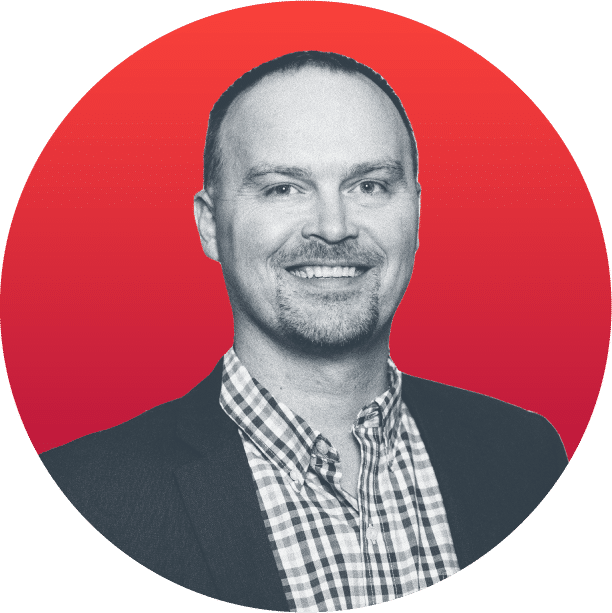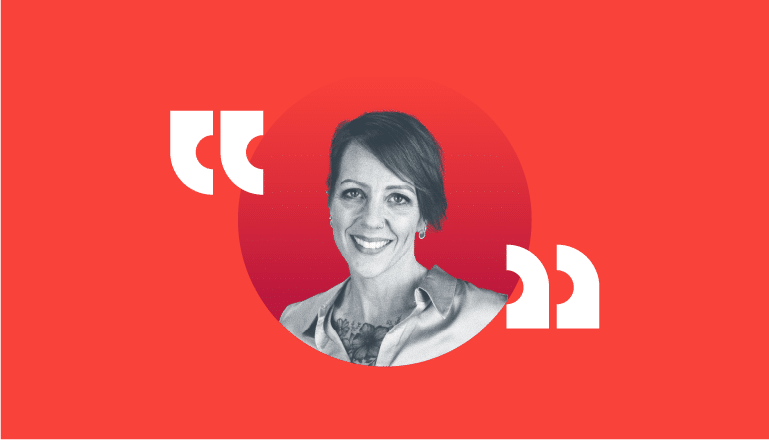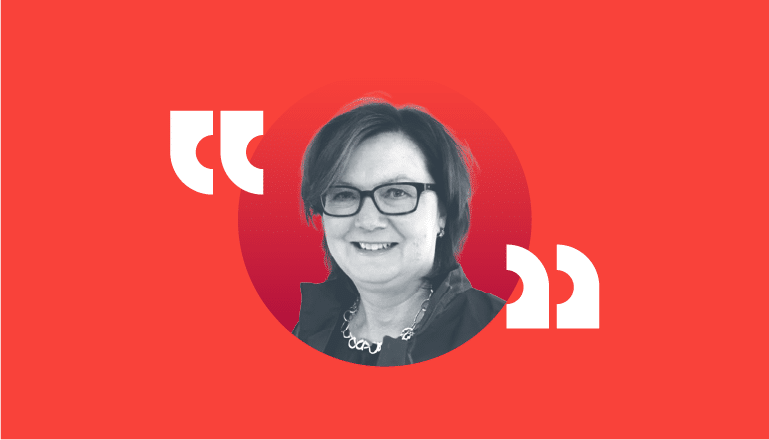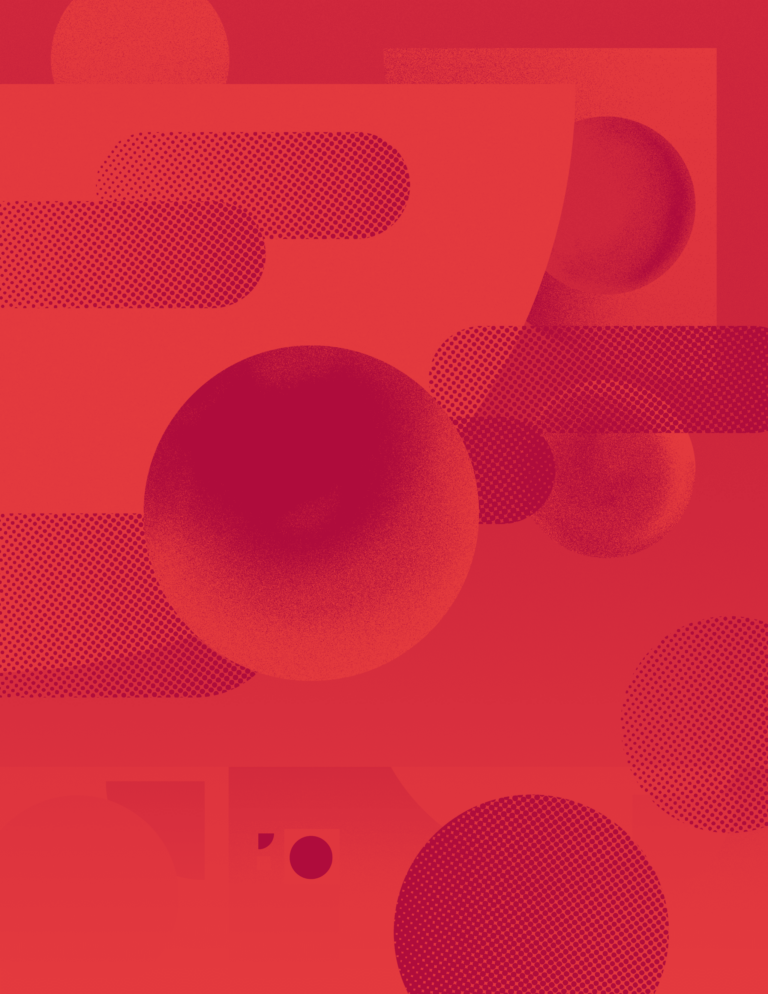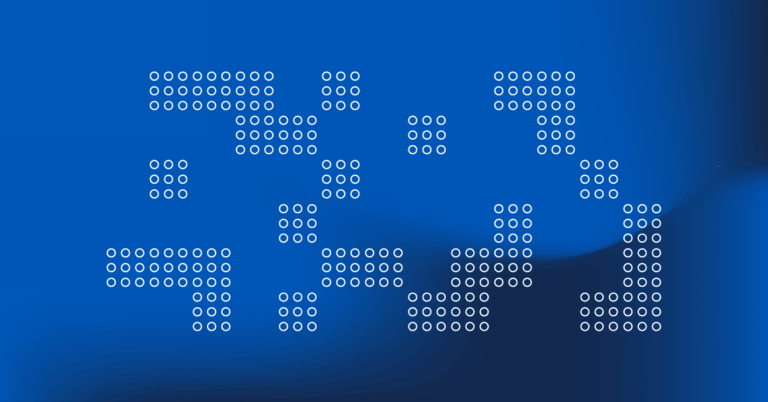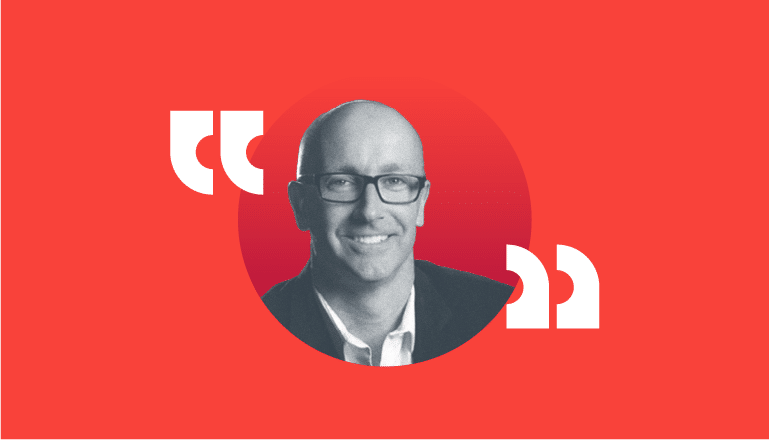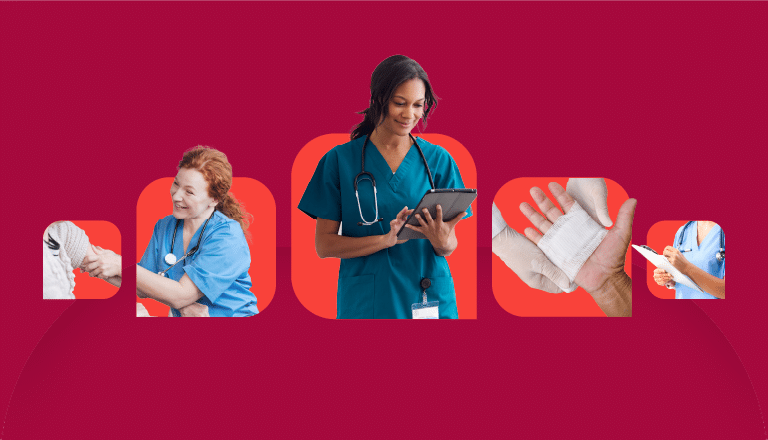July 22, 2019 | Tannus Quatre, PT, MBA
3 Minute Read
How a PT Should Set Up a Google My Business Page
You’ve got a great website. That’s the first step in building your online presence.
But have you set up Google My Business yet? If not, locals looking for your business online may not be able to find you and your beautiful website. It’s a core element of local SEO and super important for your PT business. The digital marketing experts at Net Health have put together this in-depth guide to show you how to set up your Google My Business (GMB) profile.
Step 1: Create Google Account
There’s no need to add all of the bells and whistles just yet. Let’s get a basic profile first. You want to be sure that your listing has the correct data online. And it should be consistent across all listings. If you already have a Google Account you can use that. Otherwise, you’ll need to create a new one.
Step 2: Enter Your Business Information
Once you have a Google Account, head to google.com/business and click ‘Start Now.’ Then, enter your business name. If there is another business in your region with the same name, you’ll see the auto complete function suggest that business for you. You’ll be able to see if your business listing already exists. You don’t want to duplicate the name. If you already have an existing business and are opening a new location, you’ll be able to add a new GMB profile to it.
Once you’re entered the name of your business, follow the next prompt so you can enter the address of your business location. You’ll then have a choice to click a box if you deliver goods and services to your customers. If you do, you’ll have two choices: You can choose to receive customers at your business address or not. You’ll also be able to specify your service area.
Step 3: Choose a Business Category
Next, you get to choose your business category. You can enter one or more cities, regions or zip codes that your business serves. Then, choose the business category that fits your business best. This will help customers find you if they are looking for a business like yours.
Step 4: Add Contact and Verification Information
It’s also important to add a contact phone number and website URL. After you’ve completed this step, you’ll need to verify your connection with this business. You’ll need to provide one of three verification methods. With postcard verification, Google mails a postcard to the address you entered, and you’ll enter the code they send you online to verify your business. With phone verification, you can choose to have a verification code send to your phone. Some businesses can also choose a Verify by Email option, but you have to have access to the company email so you can get the verification code.
Step 5: Optimize Your Listing
After you’ve set up your basic listing, the next step is to optimize your Google My Business account. And there are many ways to do that.
- You can add videos and photos to your listing
- Be sure to write and optimize a great business description
- Don’t forget to create Google My Business Posts to showcase offers and special promotions
- Encourage your patients to ‘Follow’ you on Google maps
- Request and manage Google Reviews
- Download the Google My Business app
- Use Google My Business Insights to learn how many people searched for driving directions, visited your website, viewed photos or called you
Of course, if this sounds overwhelming or you just don’t have the time or bandwidth to set up your Google My Business, talk to the digital marketing experts at Net Health. We specialize in helping PTs with all digital marketing, including Facebook, LinkedIn, Instagram, blogs, websites and more. We’re here to help!