We know you’re already an expert in providing patient care in compliance with Medicare regulations. The following information and instructions are provided so you get the most out of the tracking and reporting features available in Net Health Wound Care for your 2024 MIPS reporting.
Note: To access the links below, sign into Net Health Wound Care in another browser tab prior to clicking the link.
InformationIn the redesigned Regulatory Functionality section of our How-To Documentation, you can find all the information needed for MIPS reporting for Promoting Interoperability and Electronic Clinical Quality Measures (eCQMs) for Outpatient Facilities , MIPS CQM for Traveling Physicians and Medicare Access and CHIP Reauthorization Act (MACRA) – 2024 Edition. These topics list all measures supported by Net Health Wound Care and specifically highlight the fields used to capture measure data.
Remember, you can always access this How-To Documentation by logging into Net Health Wound Care, hovering over your name in the upper right-hand corner of the screen and selecting How-To Documentation from the drop-down menu.
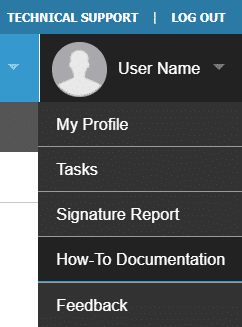
Your MIPS 2023 documentation and reporting checklist
- Ensure you have set up your HARP Account. Contact the QPP Helpdesk with any questions at 866-288-8292 (see https://harp.cms.gov/login/help)
- Check your eligibility status (see here)
- Determine if you are reporting as an individual or as a group (see here)
- Determine your reporting options. Net Health Wound Care supports the traditional MIPS reporting (see here)
- Review the 2023 Exceptions to meeting Merit-based Incentive Payment System (MIPS) program requirements (see here)
- Review the changes to performance thresholds, payment adjustment, and reporting categories for Traditional MIPS Reporting (see here)
- Understand the Medicare Access and CHIP Reauthorization Act (MACRA) – 2023 Edition (see here)
- Understand the MIPS category requirements and timeframes for each category captured within Net Health Wound Care • Outpatient Physician eCQM Measures for the 2023 Performance Year (see here)
• Traveling Physician MIPS CQM for the 2023 Performance Year (see here)
• Promoting Interoperability (PI) for the 2023 Performance Year (see here) - Align your documentation workflows (LINK TO DOCUMENTATION WORKFLOWS BELOW)
- Review your MIPS reports early and often (LINK TO THE MIPS QUALITY REPORT AND eCQM REPORT)
• eCQM Report
• Quality Measures Report (CQM) - Report your MIPS documentation timely (LINK TO SECTION FOR HEALTHMONIX and link to the section for self reporting through NHWC for single providers). Submission window opens for the 2023 performance period January 2, 2024. CMS submission window closes for the 2023 MIPS performance year on March 31, 2024
- Maintain your final MIPS Reporting in a data validation and audit (DVA) folder NOTE: For the purposes of auditing, CMS may request any records or data retained for the purposes of MIPS for up to 6 years from the end of the MIPS performance period (see here)
Instructions
When you see “⭐CONFIGURED FOR PI AND QUALITY” at the top of your Net Health Wound Care facility, that means that all the behind-the-scenes features are enabled and ready for your customization.
Depending on the measures you plan to report on, there are a couple of additional configurations you may choose to make. Don’t worry – each configuration listed below includes a link with detailed instructions in our How-To Documentation.
Promoting Interoperability (PI) Measures that Require Additional Set-up
- E-Prescribing
For providers with the authority to E-Prescribe, set “E-Prescribe” to YES in their Physician Contact List entry. How-To - Provider to Patient Exchange (formerly Provide Patient Access) Enroll patients or their authorized representative for the Patient Portal. How-To
- Health Information Exchange (formerly Transfer of Care Summary)
Set up discharge statuses that constitute Transfer of Care. How-ToIf you do not already have an SES Direct Email account for each physician who will be participating in this measure, contact Client Services to purchase an account. Any Direct Email you may have through another EMR (e.g. Athena, Cerner, etc) may not be supported to send secure messages through the platform.Input Direct Email addresses into the Contact List entries of any Physicians who will be receiving Transfer of Care Summaries. Note that those you email do not have to have SES Direct Email addresses. How-To - Public Health and Clinical Data Exchange
Our clients will be meeting the exclusion for these measures, so we will devote our time, energy, and resources to developing other application features that are most important to our clients, and we will not be supporting the Public Health and Clinical Data Exchange measures. To review the exclusions, please read here. - Implantable Devices
Enable Implantable Devices for Surgical History. How-To - Alerts
Alerts are enabled by default. Facilities must not disable all the MIPS alerts to continue to be considered MIPS-enabled. How-ToIf you are filtering alerts by role, the appropriate roles must be added to each user’s account. How-To
Helpful information in the How-To Documentation is listed below:
View, Download, and Transmit (formerly Provide Electronic Health Information)Enroll patients or their authorized representative for the Patient Portal. How-To Patient-Specific Education
Input diagnoses, medications, and labs to trigger educational resources to display appropriate educational topics. How-To Secure Electronic Messaging
Enroll patients or their authorized representative for the Patient Portal. How-To eCQMs for Outpatient Facilities that Require Additional Set-up
Measure 122: Diabetes: Hemoglobin A1c (HbA1c) Poor Control (>9%)
- Enable LOINC for laboratories. How-To
- Verify that at least one of the following Ancillary Services has been enabled in the Ancillary Services Fees Management facility settings. How-To
– Hemoglobin A1c/Hemoglobin.total in Blood
– Hemoglobin A1c/Hemglobin.total in Blood by Electrophoresis
Measure 69 Preventative Care and Screening: Body Mass Index (BMI) Screening and Follow-Up Plan and Measure 139: Falls: Screening for Future Fall Risk
- When charting the follow-up care for these measures, either of two visit documents can be used:
-
- On the Physician Orders, the Other Orders tab can be used.
- If corresponding SNOMED codes are input in the Plan of Care Admin (How-To), the Plan of Care can be used.
Measure 1: Diabetes: Hemoglobin A1c (HbA1c) Poor Control (>9%)
– Hemoglobin A1c/Hemoglobin.total in Blood
– Hemoglobin A1c/Hemglobin.total in Blood by Electrophoresis
Measure 181: Requires use of elder maltreatment screening tool
Other MIPS Documentation
Patient PortalThe documents viewable by patients can be configured via Facility Admin > Facility Setup > Patient Portal Setup. Family History SNOMED
Family History items and No Known History items can be codified within the Document Options for Family History. How-To Patient Demographics
Many measures rely on the patient having accurate information for their date of birth, ethnicity, race, gender identification and sexual orientation. How-To Plan of Care Admin
The Clinical Summary can indicate whether a part of the plan of care is part of the treatment, goal, or assessment item. In order to better indicate this information on the Plan of Care, we have included ways to update this information in the Plan of Care Admin.
Additionally, items can be indicated as the correct SNOMED within the Plan of Care Admin. If corresponding SNOMED codes are input in the Plan of Care Admin (How-To), the Plan of Care can be used.
You can increase your staff’s measure capture success by configuring your Visit Workflows to include documents that contain the questions relevant to MIPS measures. If you need assistance troubleshooting, reach out to Client Services at (844) 464-9348 option 2, woundcare-support@nethealth.com or by using clicking ‘Feedback’ under Technical Support in Net Health Wound Care.